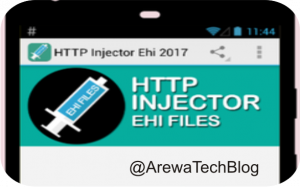HTTP INJECTORInternet & Telecom
How to Create http Injector File For MTN South Africa
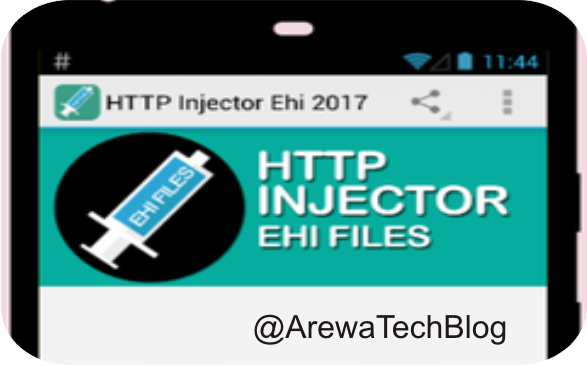
In this article I will teach you how to make HTTP injector file for MTN south Africa (ehi) Step by Step, I am using this opportunity to apologize to my visitor from South Africa, as we have taken it without a proper update of HTTP injector files, so I have decided to teach you how to create the file yourself, what we need you to do is, read this article carefully. after you have finished reading and watch the video at the end
Today, like what I told you above, I am going to teach you how easily you can create http Injector File For MTN South yourself. So, I am going to use a video tutorial and also writing a post to explain the steps.
HOW TO CREATE HTTP INJECTOR CONFIG FILE
STEP 1. Create your SSH account and convert it to IP address – see on the vides below
Note: you can create SSH account with “tcpvpn” or create as what you will see in the below video
Step 1 – Go to the Google, search for “tcpvpn” and tab on the first link
Step 3 – scroll down and choose one of Asian country, Singapore is recommended,
then tab on create a username and password, the second server is recommended
now we compete Creating SSH file, let us back to HTTP injector save them
STEP 2. Go to duckdns to substitute the Host Name – see on the vides below
STEP 3. Launch the Http Injector app and Clear any existing Config file,
STEP4: Input your SSH Server details, and click on save
STEP 3. Tab On Payload Generator
STEP 4: Under Payload generator, put the following code:
URL/Host = m.google.com
Tick Online Host Tick User Agent
Tick Forward Host Tick Keep Alive
Then click on generate
STEP 5: After you create Payload successfully, Then Input the remote Proxy and ip: port :
ProxyIp/Host = 10.199.212.2:8080
Note: the host is changing dua to working bug host, so you have to find a working bug host and use it instead of our Host
Port= also this port can be changed from 8080 to 443 or 80
STEP 7: Then Click on Start Button.
Note: Make sure you fill everthing good
That’s All, so now watch the below video